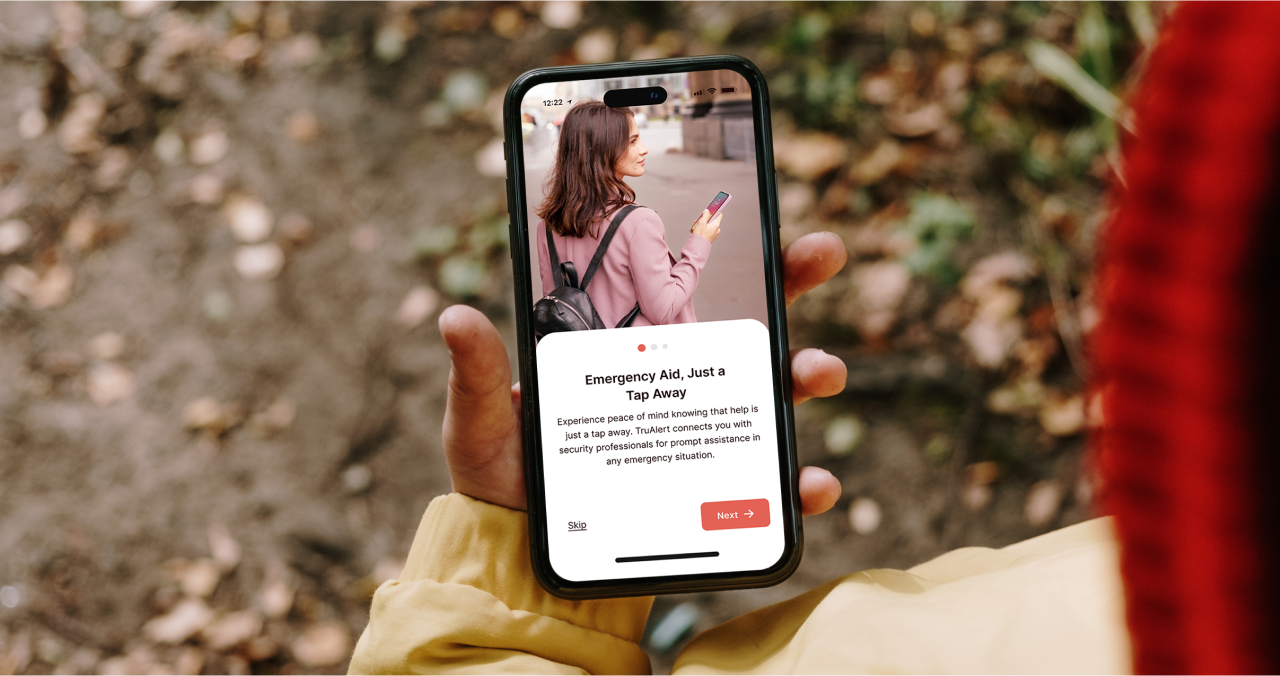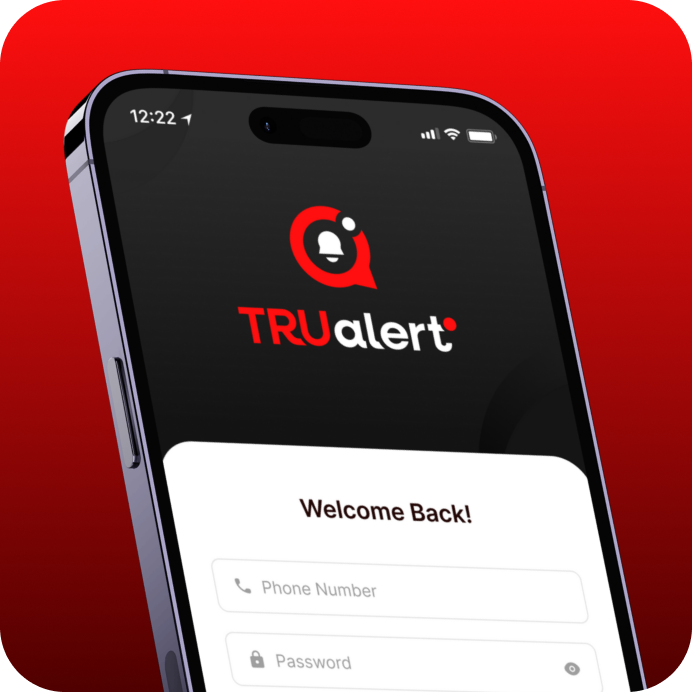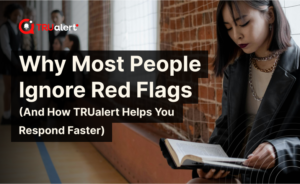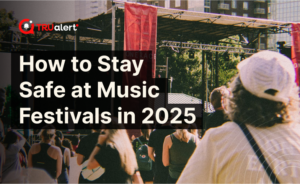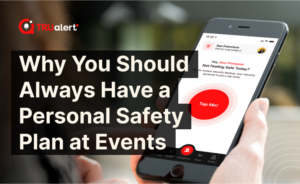TRUalert is a leading personal safety app designed to help students respond quickly and confidently to danger. With discreet SMS-based alerts powered by Noonlight, real-time Safety Pulse updates, and an easy setup process, TRUalert helps you take control of your safety on and off campus.
This step-by-step guide shows you how to get started with the latest version of TRUalert.
Step 1: Download the TRUalert App
To get started, download the TRUalert app from the App Store (iOS) or Google Play Store (Android).
- Open the App Store or Google Play Store on your smartphone.
- Search for TRUalert.
- Tap Download or Install.
- Once installed, open the app.
Step 2: Create Your TRUalert Account
After launching the app, you’ll need to create an account.
- Tap Sign Up and enter your email and phone number.
- Create a strong password.
- Verify your phone number with the confirmation code sent via SMS.
Set up your emergency contact information (trusted friends, family, or campus security).
Step 3: Choose Your Subscription Plan
TRUalert offers different subscription options to fit your safety needs.
- Monthly Plan: $9.99/month
- Annual Plan: $99.90/year (includes 2 additional user profiles)
Select the plan that works best for you and complete the payment process.
Step 4: Set Up Your Safety Preferences
To enhance your security, customize your TRUalert settings.
- Enable Location Access – While live tracking has been removed, this allows for accurate emergency SMS response
- Turn on Notifications – Get Safety Pulse updates for your area
- Add Emergency Contacts – Make sure the right people are alerted during emergencies
Step 5: How to Use the TRUalert Emergency Button
TRUalert provides instant access to security assistance with the press of a button.
- Open the app and tap the Emergency Button
- You’ll receive a prompt to expect a text from Noonlight dispatch
- All communication happens via SMS and phone
- After the incident, view a summary report in your app
Step 6: Using Crime Maps and Alerts
Stay informed about your surroundings with TRUalert’s Crime Maps and Alerts feature.
- View recent crime reports in your area.
- Get real-time alerts about incidents happening near your campus.
- Use this feature to plan safer routes when traveling at night.
Step 7: Review Past Alerts in Your History
After each alert or emergency activation, you’ll find a record saved in your TRUalert incident history tab. Use this for:
- Reporting to campus or local police
- Filing a report with campus housing or student services
- Tracking patterns in your own safety behavior
Why Students Trust TRUalert
- One-tap help via SMS from Noonlight
- Real-time community safety alerts (Safety Pulse)
- Fast, discreet support when things feel wrong
- Affordable subscription with bonus profiles for family or friends
Read More:
The Ultimate Guide to Staying Safe on Campus: Tools, Tips, and Technology
10 Essential Campus Safety Tips Every College Student Should Know
Enhancing Student Safety at UCI with TruAlert
Download TruAlert and Stay Safe on Campus!
TruAlert gives you the peace of mind you need while studying, working, or socializing on campus. Don’t wait until an emergency happens—be prepared today!